October 31th, 2025
What is a Data Visualization Dashboard? 8 Examples That Work
By Drew Hahn · 10 min read
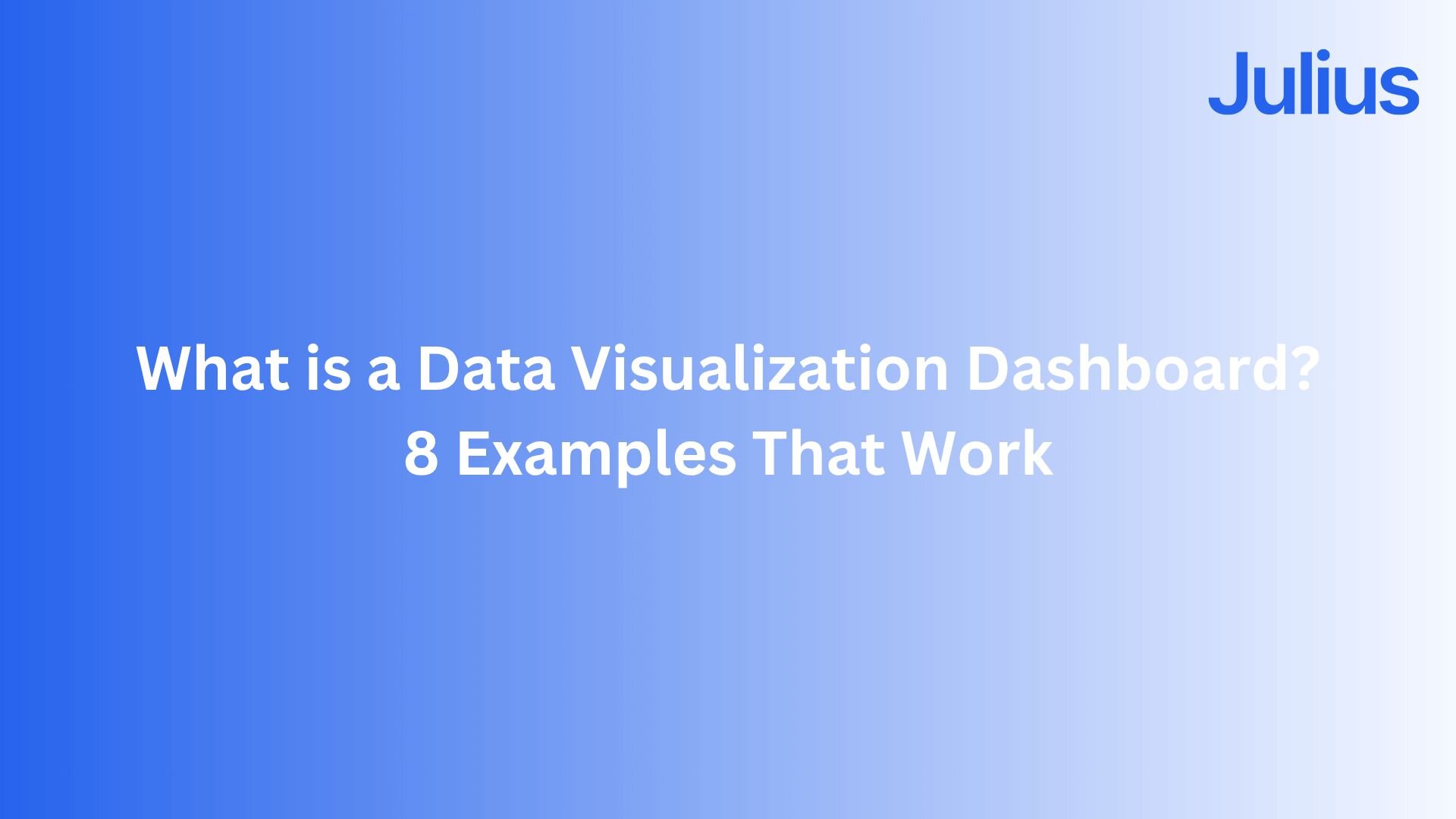
I’ve built data visualization dashboards across marketing, finance, and product teams, and the best ones all follow clear patterns. Here are 8 examples that show what works and simple steps to create your own.
What is a data visualization dashboard?
A data visualization dashboard is an interactive tool that brings data from multiple sources into one view. It displays key metrics and trends through charts, graphs, and tables so teams can interpret results quickly. Businesses use dashboards to track marketing performance, financial health, and operational progress without sorting through static reports.
I’ve used visual dashboards like this to connect campaign data from Google Ads, CRM reports, and revenue spreadsheets in one place. Seeing those numbers side by side made it easy to spot where leads were converting profitably and where budgets were being wasted.
Why data visualization matters for business decisions
Data visualization matters for business decisions because it turns complex data into visuals that make trends and patterns easy to understand. Clear charts and graphs help teams spot growth opportunities, risks, and performance shifts that would otherwise stay hidden in raw data.
Visualization is now central to how we share results across teams because it gives everyone the same view of performance. It keeps discussions focused on action by showing what’s working, what’s not, and where we need to adjust strategy next.
Types of dashboards in data visualization
There are different types of data dashboards because every team needs visibility at a different level. For example, executives want high-level summaries that show if the business is on track, while analysts need to dig into the numbers behind those trends.
Here are the main types of data dashboards:
Executive dashboards: Show company-wide KPIs such as revenue, profit, and growth. They give leadership a quick snapshot of business performance without diving into raw data.
Operational dashboards: Track day-to-day metrics that help teams manage ongoing activity, like website traffic, production volume, or customer service response time. They are designed for quick updates and fast action.
Analytical dashboards: Go deeper into trends, comparisons, and causes behind performance changes. Analysts use them to uncover relationships in the data, test hypotheses, and guide long-term planning.
Strategic dashboards: Focus on progress toward major business objectives, such as market expansion, retention goals, or annual sales targets. They combine historical data with projections to keep teams aligned on long-term outcomes.
Departmental dashboards: Built for teams in marketing, sales, finance, or product. These dashboards pull in relevant data from connected sources to surface insights specific to each department’s work.
8 Data visualization dashboard examples
You can build data dashboards for almost any business function, but the most effective ones focus on a clear goal. Here are 8 common examples and what they are used for:
1. Marketing performance dashboard
This dashboard tracks campaign metrics like ad spend, conversions, and ROI across every channel. It combines data from tools such as Google Ads and social analytics to show which campaigns drive results and which need attention.
A strong marketing dashboard links spend to outcomes so every dollar can be traced to performance. I use it to compare channels side by side and quickly spot when acquisition costs rise or a campaign starts to lose efficiency.
2. Sales performance dashboard
Sales teams use this dashboard to track revenue by region, product, or sales rep. It highlights progress toward targets, reveals slower growth areas, and helps managers set realistic goals while keeping focus on top opportunities.
I’ve worked with sales teams that rely on dashboards like this to stay aligned during monthly reviews. Seeing conversion rates and pipeline data in one view helps them spot stalled deals early and shift attention to accounts that are more likely to close.
3. Customer analytics dashboard
This type of dashboard focuses on customer acquisition, retention, churn, and lifetime value. It helps teams understand how customer behavior changes over time and which segments bring the most value.
I use these dashboards to see which customer groups deliver the highest returns. Comparing retention and engagement data side by side makes it easy to spot where loyal users come from and which channels underperform.
4. Product performance dashboard
Product teams use this dashboard to track feature usage, adoption, and customer feedback. It shows which features engage users and where drop-offs occur.
I’ve used dashboards like this to spot when a feature looks successful on paper but isn’t driving deeper engagement. Seeing where users stop interacting helps decide whether to refine the experience or focus development time elsewhere.
5. Financial overview dashboard
Finance teams use financial analysis software and this type of dashboard to summarize cash flow, profit margins, and expenses in one view. It makes financial trends easier to interpret over time, helping leadership track stability and forecast future performance.
A strong financial dashboard goes beyond reporting by showing how spending and revenue interact. It gives teams a clearer picture of whether costs are scaling with growth and if margins are sustainable across departments or product lines.
6. Operations efficiency dashboard
This dashboard monitors production rates, delivery times, and resource utilization. It’s essential for logistics, manufacturing, or service-based teams that depend on steady output. With this view, bottlenecks become easier to identify and fix.
I’ve seen these dashboards transform how operations teams handle workflow slowdowns. When delivery times start to slip or resource use spikes unexpectedly, the data highlights where the issue begins. It could point to a supply delay, a staffing shortage, or an equipment problem that needs quick attention.
7. Website analytics dashboard
Designed for digital and UX teams, this dashboard brings together traffic, engagement, and conversion data. It shows how users interact with a site and pinpoints the pages or content that drive results.
I’ve used dashboards like this to track how visitors move from blog posts to product pages. Seeing bounce rates and session times side by side helped reveal which content kept people engaged and which needed reworking. Over time, it became clear which traffic sources brought high-value visitors and where to focus future campaigns.
8. Executive summary dashboard
An executive summary dashboard combines top KPIs from departments such as sales, finance, marketing, and operations. It gives leadership a clear snapshot of company performance and supports strategic decision-making.
As a business intelligence dashboard, it connects data across teams to show how results align with company goals. It’s valuable during planning sessions or board reviews when leaders need to evaluate performance trends and prioritize next steps.
How to make a data visualization dashboard with Julius
Julius makes building dashboards simple for anyone who works with data. It’s a data analytics tool that lets you explore and visualize information without writing queries or setting up complex reports. We built it to help you when you need quick, reliable answers from connected data sources like Google Ads, Postgres, or CSV files.
The benefit of building a dashboard in Julius is speed. You can ask questions in natural language, get visuals quickly, and refine them without switching tools. It’s ideal for marketers, analysts, or operators who want to see performance trends, compare metrics, or share results with their teams.
Here’s how to create a dashboard in Julius step by step:
Connect or upload your data: Link Julius to a source such as a CSV file, Postgres database, or a connected platform like Google Ads. You can also upload datasets manually if that’s easier.
Ask a question in plain English: Type something like “Show monthly revenue by region” or “Compare ad spend to conversions.” Julius automatically runs the query and prepares visual results.
View your results as visuals: The platform generates charts, graphs, or tables that fit your question. You can change chart types, apply filters, or adjust time ranges right inside the dashboard.
Customize your layout: Tweak colors, grouping, and arrangement to match how you or your team prefer to view results.
Save or schedule the dashboard: Save the dashboard to revisit later, or schedule automatic refreshes to keep the data current.
Move it to a Julius Notebook: When you want to repeat or expand on your analysis, you can move your dashboard into a Notebook to document findings or layer multiple visuals together.
What makes an effective data visualization dashboard
An effective dashboard is clear, focused, and designed to help people act on what they see. The goal is to make data easy to understand without overwhelming the viewer.
Here’s what separates strong dashboards from cluttered ones:
Relevant KPIs: Focus on a few key metrics that reflect actual performance goals. Too many numbers make it harder to see what matters.
Clear visuals: Use simple charts like bars, lines, and tables to highlight patterns and comparisons at a glance. This is where good data visualization design makes the difference between quick insight and confusion.
Accurate data connections: Pull from verified sources such as databases or spreadsheets so results stay consistent across reports. Teams using tools like Julius or Power BI can connect data directly to avoid manual uploads.
Interactive filters: Let users explore information by time period, region, or category. Filters help people find what’s relevant without building a new report each time.
Context and notes: Add explanations that clarify what each metric means and why it matters. Labels, short descriptions, or callouts help non-technical users understand trends immediately.
From my experience, having fewer widgets makes a dashboard easier to interpret. One focused view with clear metrics outperforms pages of visuals that compete for attention.
Best practices for visualization dashboards
Building a clear and reliable dashboard takes more than adding charts. Here are a few best practices that make dashboards more effective and easier to maintain:
Start simple: Begin with the core KPIs that reflect your main objectives, such as revenue growth or conversion rate. Once the foundation works, you can expand with supporting metrics.
Be consistent: Use the same colors, chart types, and font styles throughout your dashboards. Consistency helps users read visuals quickly and reduces confusion when comparing data across reports.
Label everything: Add clear titles, units, and data sources. A dashboard should make sense even to someone seeing it for the first time. For example, a data visualization dashboard in Excel often fails when labels are missing or when multiple versions use different naming conventions.
Review regularly: Remove metrics that no longer serve a purpose. Dashboards work best when they reflect the current goals of the team, not outdated targets or legacy KPIs.
Share results easily: Give teams quick access to updated insights through scheduled reports or exports. Whether you share visual summaries in Slack, over email, or as PDFs, the goal is to make data easy to access and act on.
One extra habit that’s helped me is mapping out the data sources before building. Simple data mapping keeps every number in the dashboard tied to a verified origin, which helps maintain accuracy and trust in the results.
Benefits and limitations of data visualization dashboards
Dashboards have become an essential part of how teams track performance and make decisions, but even the most polished setup has tradeoffs. Here are the main benefits and limitations you might encounter:
Benefits
The best dashboards give teams visibility into performance and help them stay aligned on priorities. You may notice:
Faster decisions: Real-time visuals highlight shifts in performance so teams can react before problems escalate.
Better collaboration: Shared dashboards create a single source of truth that helps departments coordinate around common goals.
Improved accountability: When metrics are visible to everyone, progress becomes easier to track and ownership becomes clearer.
Limitations
Even strong dashboards have weaknesses when they’re poorly maintained or overloaded with metrics. Recognizing these limits keeps the data reliable and useful:
Information clutter: Overloaded dashboards distract from the metrics that actually drive results.
Data lag: Without consistent updates, dashboards can show outdated numbers that lead to poor decisions.
Learning curve: Some platforms take time to configure or interpret, especially for teams new to business intelligence tools.
How Julius can help you build better data visualization dashboards
Creating a data visualization dashboard is one thing, but making it clear, fast, and useful takes the right tool. Julius simplifies dashboard building so you can skip the setup and focus on exploring data, visualizing trends, and sharing results that matter.
Here’s how Julius supports your dashboard workflow from setup to sharing:
Quick single-metric checks: Ask for an average, spread, or distribution, and Julius shows you the numbers with an easy-to-read chart.
Built-in visualization: Get histograms, box plots, and bar charts on the spot instead of jumping into another tool to build them.
Catch outliers early: Julius highlights values that throw off your results, so decisions rest on clean data.
Recurring summaries: Schedule analyses like weekly revenue or delivery time at the 95th percentile and receive them automatically by email or Slack.
Smarter over time: With each query, Julius gets better at understanding how your connected data is organized. That means it can find the right tables and relationships faster, so the answers you see become quicker and more precise the more you use it.
One-click sharing: Turn a thread of analysis into a PDF report you can pass along without extra formatting.
Direct connections: Link your databases and files so results come from live data, not stale spreadsheets.
Ready to create your own dashboard in minutes? Try Julius for free today.
Quick single-metric checks: Ask for an average, spread, or distribution, and Julius shows you the numbers with an easy-to-read chart.
Built-in visualization: Get histograms, box plots, and bar charts on the spot instead of jumping into another tool to build them.
Catch outliers early: Julius highlights values that throw off your results, so decisions rest on clean data.
Recurring summaries: Schedule analyses like weekly revenue or delivery time at the 95th percentile and receive them automatically by email or Slack.
Smarter over time: With each query, Julius gets better at understanding how your connected data is organized. That means it can find the right tables and relationships faster, so the answers you see become quicker and more precise the more you use it.
One-click sharing: Turn a thread of analysis into a PDF report you can pass along without extra formatting.
Direct connections: Link your databases and files so results come from live data, not stale spreadsheets.
Frequently asked questions
What’s the difference between a data visualization and a dashboard?
A data visualization shows a single metric or relationship through a chart or graph, while a dashboard combines multiple visuals to give a broader view of performance. Visualizations explain one story; dashboards connect several to show overall trends and results.
How do data visualization dashboards help enterprises?
Dashboards for data visualization help enterprises monitor performance, align teams, and make faster decisions. They combine real-time data from multiple systems to highlight trends and spot issues early, which improves planning and accountability.
Are there free tools to build data visualization dashboards?
Yes, free tools like Looker Studio and Tableau Public allow teams to visualize key metrics and share them easily across departments.
What are the best tools for data visualization dashboards?
The best tools for data visualization dashboards are Power BI, Tableau, and Julius. They connect directly to your data, support quick visualization, and make it easy to create dashboards without advanced technical setup.
How do correlation analysis and cluster analysis improve dashboards?
Correlation analysis shows how two variables move together, while cluster analysis groups data points with similar traits. When used in dashboards, both techniques uncover hidden relationships and segments that make data insights more accurate and actionable.
What kinds of data can Julius visualize?
Julius can visualize structured data from spreadsheets, databases, or connected tools like Google Ads. It supports numeric, categorical, and time-based data, turning them into charts, tables, and reports for quick interpretation.
